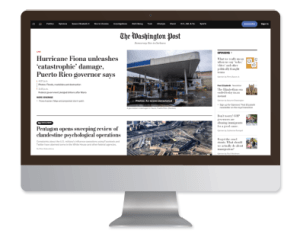Library card holders can use remote passes to view The Washington Post online from home or from a device. Passes give you unlimited access for a 7-day period and you can use them as many times as you like!
Step 1: Create an Account
Click the link to access the library's portal:
Washington Post Library Access
You'll be taken to a screen with the heading "Try The Washington Post free for 7 days" below "WP MARINet Libraries of Marin County Partnership" - enter your email to get started, or sign up through your existing Facebook, Apple, Google or Amazon accounts. You'll receive an email from The Washington Post to verify your email. Please click on the link to verify the email for your account. The link expires in 24 hours.
Step 2: Set your password
Create a password, following the instructions listed on the screen, or continue with Amazon, Facebook, Google, or Apple. You will receive an email from The Washington Post when your free trial has been activated. This email also has a link to manage your newsletters and alerts.
Step 3: Use your pass
Once you've created an account, you'll be taken to a "Thanks for signing up" page which tells you "You can now enjoy The Washington Post free" for seven days. Click on the button "Continue to today's news" to start enjoying access.
Your pass will work on any computer outside of the library where you log in to your washingtonpost.com account, so you can use it on your iPad, work computer, laptop, wherever.
There are some situations that will result in an error message:
- You already have a washingtonpost.com account set up and you try to login on the "Sign Up" screen
- You try to login on the "Log In" screen and you don't have an washingtonpost.com account yet
- You already have a paid digital subscription to washingtonpost.com associated with your email address
- You currently have a remote pass activated (if your 7 days isn't up yet)