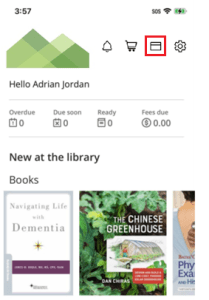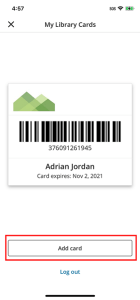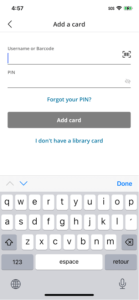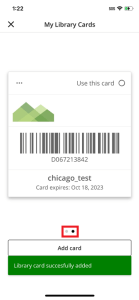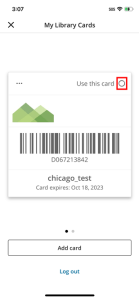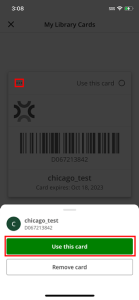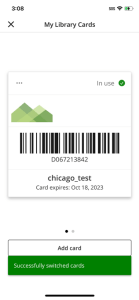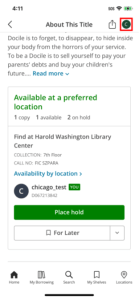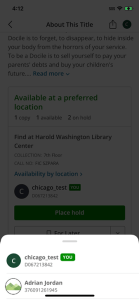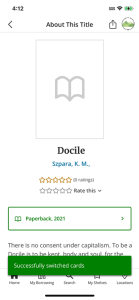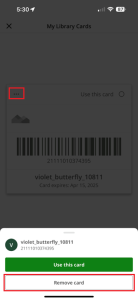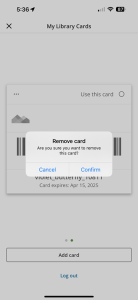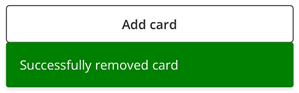You can get a library card either by applying online or in person at the library.
Applying Online
You can apply online, opens a new window for an instant library card. To use the online application, you need to be a resident of Marin County. You will be able to access online resources and place holds on items for pickup. (Some online resources may take up to 24 hours to become available). When you come into the library, you can also get a physical library card.
If you live outside Marin County, you will need to apply in person at the library.
Applying In Person
To apply in person at any branch, please let a member of the staff know.
If you are a visitor from out-of-state, you can apply for a Visitor’s Card. It costs $10 and is good for 3 months.