OverDrive's Libby app has a new look. Here's a diagram of what all those little buttons mean. The icons at the top of the home screen provide an easy way to browse the collection.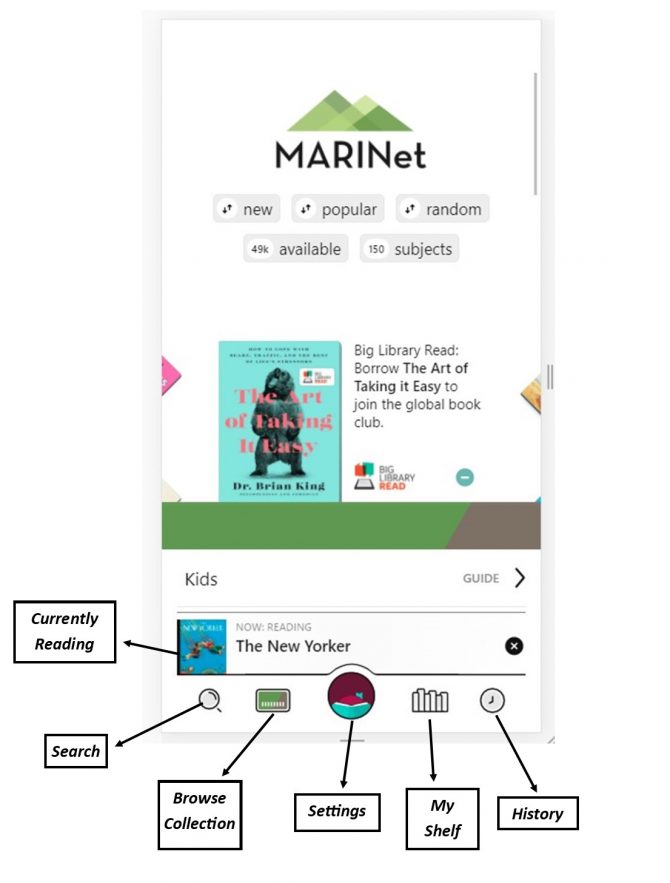 Libby has added magazines to its online offerings. Just scroll down and tap Magazines to be taken to the collection.
Libby has added magazines to its online offerings. Just scroll down and tap Magazines to be taken to the collection.
Navigating the app
In the footer
- Tap
 to search for titles.
to search for titles. - Tap
 to open the library collection you were most recently browsing.
to open the library collection you were most recently browsing. - Tap
 to see your loans, holds, and tags for all your libraries.
to see your loans, holds, and tags for all your libraries. - Tap
 to see your timeline.
to see your timeline. - Tap the Now bar to open the loan or sample you were most recently reading.
In the  menu
menu
- Tap Manage Notifications to change your notification settings. Once set up, in-app ("menu badge") notifications appear at the top of the menu.
- Tap a library to browse their collection.
- Tap See Library Cards to see your library cards, see loan and hold limits, rename cards, add cards, and remove cards.
- Tap Add A Library to find another library.
- Tap Take Our Survey to answer a quick survey about Libby.
- (U.S. only) Tap Read Books With... to choose where you read your books (Kindle or Libby).
- Tap Get Some Help to suggest an idea, search for answers to your questions, and find solutions to common problems.
Your Shelf and Tags
Let's look at a close-up of the changes to the Shelf page.
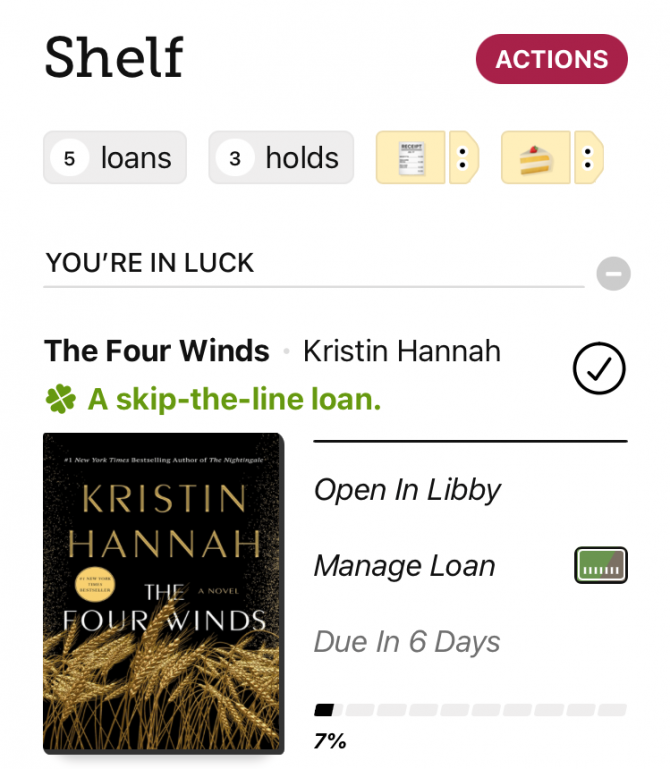 The two grey buttons labeled "loans" and "holds" are straightforward. These "tags" are applied to items you currently have checked out and items you have on hold, respectively. To the right of those "tags" you can see others labeled with either icons or words.
The two grey buttons labeled "loans" and "holds" are straightforward. These "tags" are applied to items you currently have checked out and items you have on hold, respectively. To the right of those "tags" you can see others labeled with either icons or words.
Libby has some default tags:
Tap the one that looks like a piece of paper with a list on it to see all the titles you have borrowed from Libby.
The one that looks like a slice of cake is titles you have sampled - whenever you open a sample the title will be added to this tag.
You can also create your own tags and add them to items, in order to easily group items together in the categories of your choice!
Still stuck? You can always call one of our branches during open hours and we'll talk you through it!



Add a comment to: Libby’s New Look