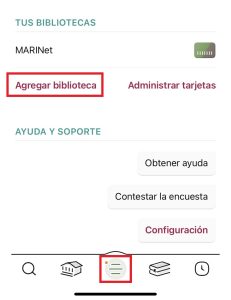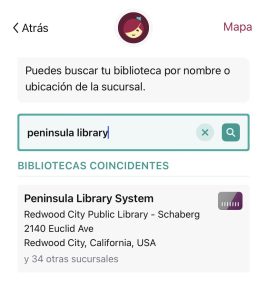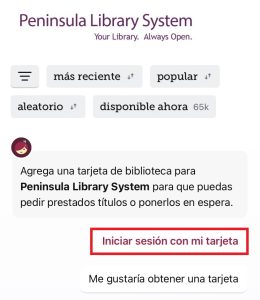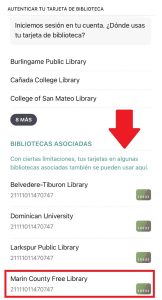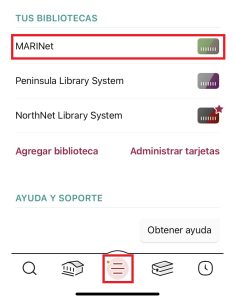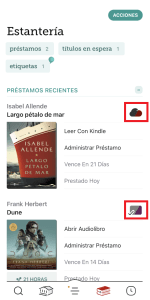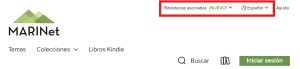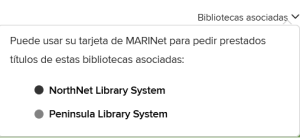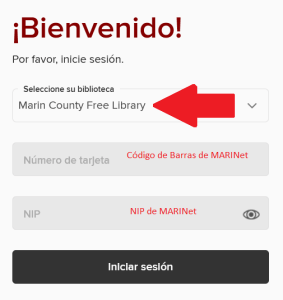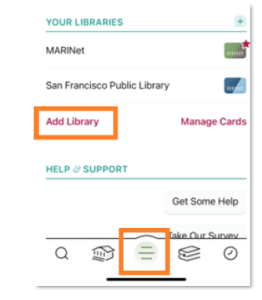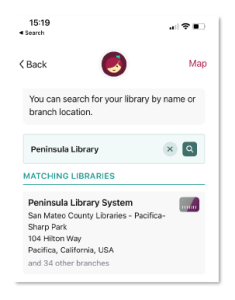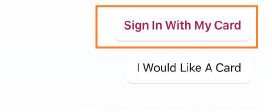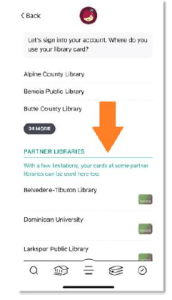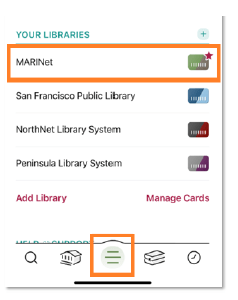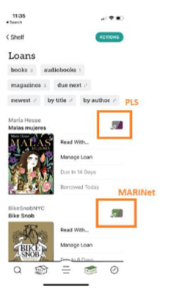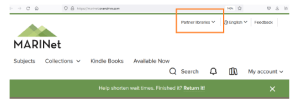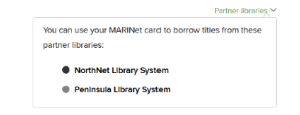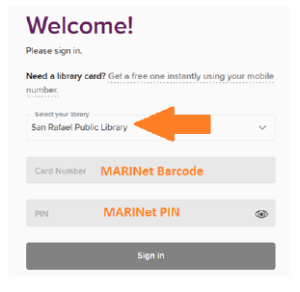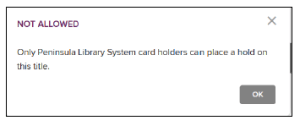You can sign up for our regular library email newsletters on our Subscribe to Emails page. Just fill out the form and submit your preferences for which emails you would like to subscribe to.
You can also sign up for Book Newsletters. This is a separate subscription service.

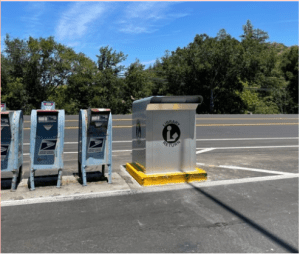

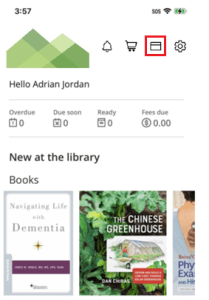
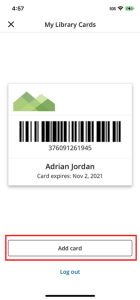
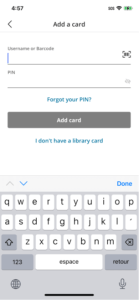
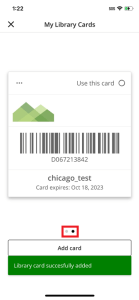
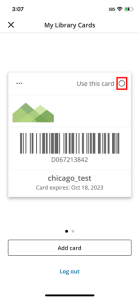
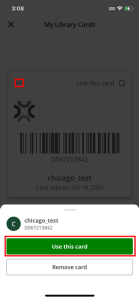
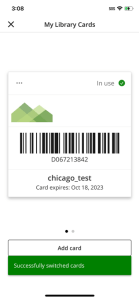
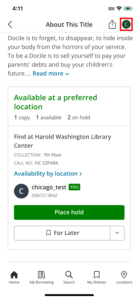
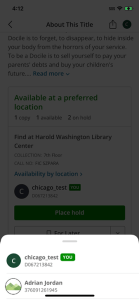
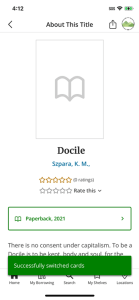
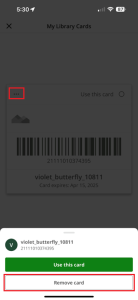

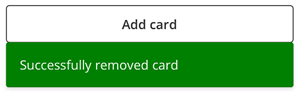
 Anytime de la Biblioteca de Novato. Utilice su tarjeta de la biblioteca para sacar un ordenador portátil durante 2 horas de uso en la biblioteca.
Anytime de la Biblioteca de Novato. Utilice su tarjeta de la biblioteca para sacar un ordenador portátil durante 2 horas de uso en la biblioteca.